The Orchestra Payments Library is a JavaScript based library which can be downloaded from NPM ![]() . Once embedded into your site and utilized, it will allow you to display pay buttons for numerous payment methods (cards, ApplePay, GooglePay, PayPal, banks, etc). For example:
. Once embedded into your site and utilized, it will allow you to display pay buttons for numerous payment methods (cards, ApplePay, GooglePay, PayPal, banks, etc). For example:
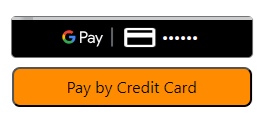
Data Flow
For your reference, you can have a look first at our Flow Diagram.
To begin the process, you will need to create a session to our API providing details for the payment methods you would like to support and whether you would like to charge or tokenize the payment details. This will provide you with a session token that you need to pass to the client in order to enable the library. The library will then provide you with the payment methods that are supported by the customer's environment for the client to choose which to display.
Once the customer presses one of the pay buttons, the appropriate form will be displayed as a pop up. After the customer enters / selects the payment details, the library will process them based on your selected operation. If you chose to tokenize the payment details, the token and all non-sensitive information will be returned to the client in order to be sent back to your server.
Tokenization is not available on all payment methods
Please be aware that tokenization is only available when selecting card pay, ApplePay and GooglePay. Other payment methods can be used for charge only.
Using a payment processor
Please be aware that in order to charge the any of the following payment methods, you will need to provide details of the payment processor that you would like to use.
- Card pay
- ApplePay
- GooglePay
PCI Booking has an extensive list of PSPs that we have integrated with. For additional details, please review our website
for a complete list.
You will be able to process a payment on cards through any PSP you choose, however, please be aware that processing payments on ApplePay and GooglePay can only be done using PSPs that support 3DS connection. In our page of supported PSPs
you will be able to filter the list according to those PSPs that support 3DS transactions.
Initial Setup - Merchants
Before you can actually start using the Payments Library, you, or your customer, would need to set up a merchant account for the different digital wallet services and PSPs that you would like to use with the Payments Library.
- For setting up merchant accounts for different digital wallets, please read through this guide.
- For setting up merchant accounts for PSPs, please read through this guide.
Getting Started
To get started using the Payments Library, simply download the library from NPM, embed it in your site and initiate a Payments Library session using the following API call:
Validating Results
Once the processing has been completed - either tokenization or charge - and the data is returned to the client, and from there, to the server, you can use the following method to validate the information returned to the server from the client in order to verify the data and ensure it was not tampered with:
